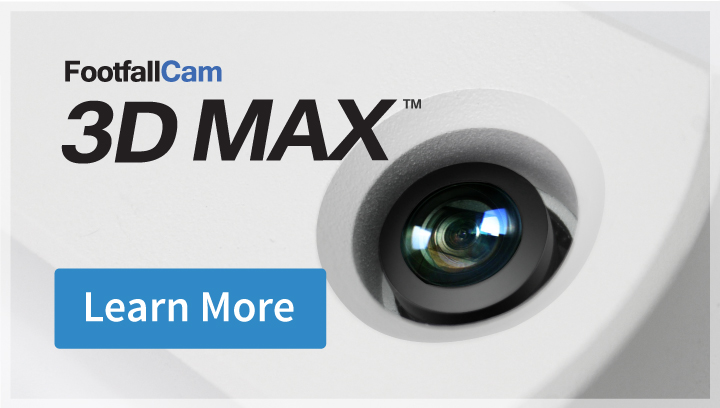| Purpose | FootfallCam | User | Timeline |
| Install FootfallCam Analytic Manager V8™ in new server DB. | Perform new server DB installation with license provided by user. | User prepare new SQL server DB with license and propose method of transfer backup files from existing server DB to new server DB. | 2 Days |
| To choose a pilot store to install new FootfallCam counter. | Perform database backup of existing server DB and restore on new server DB.
Counter service require to PAUSE for an hour downtime for data backup purpose. |
Select one store for pilot testing, inform FootfallCam when new device is installed. | 1 Day |
| To point test FootfallCam counter to new server DB. | Confirm the new device is connected to FootfallCam Analytic Manager V8™. | Point server address in counter level to new server. | 1 Day |
| To test the connection for counter and new server DB and ensure the data able to insert to new server DB. | Confirm the server and data are working fine. | 3 Days | |
| To begin backup data from existing server DB before migrating to new server DB. | PAUSE FootfallCam Analytic Manager V8™ in existing server DB before backup process. | Confirm the method of transfer backup files from existing server DB to new server DB. | - |
| To restore the backup files on new server DB. | Clean up the new server DB to avoid conflict before migration. Duration needed to restore the existing server DB to new server DB depends on the storage size of historical data. | User may retire out old server DB by pointing of the domain name to new server IP.
If client pointing counter to DNS, there's no need to point the counter to new server IP address, DNS will handle that, user side have to ensure this can be done |
- |
| Data audit in new server DB after migration is completed. | Restart FootfallCam Analytic Manager V8™, data will upload to new server DB. | user MUST standby for at least an hour for roll back the process if issue found after the migration. | - |
-
Industry Solutions
-
Products
-
Learn
-
FAQs
Answer to most of the common sales and technical questions.
Download Centre
Reports, User manual, Use case, technical manual, and etc.
Blogs
Latest news about our product development.
List of References
Global clients of FootfallCam.
Video Gallery
List of videos help installer and reseller in delivering Footfallcam product in the market.
Warranty
Repair and replacement, warranty of the product.
-
- Where to buy
- Partners
- Join Our Team
- About FootfallCam
- Contact
- Login
- Home
- User Guides
- FootfallCam Analytic Manager User Guide
- Chapter 10: Server Migration